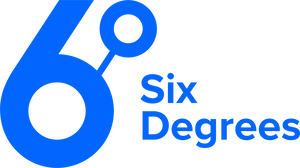Copilot for Microsoft 365 is out there in the wild and available for you to purchase today. In this blog we’ll talk you through the steps you should take to prepare your business for Copilot for Microsoft 365 – both to maximise its potential and mitigate any security risks it could pose.
It’s finally here. Microsoft’s much vaunted AI work assistant Copilot for Microsoft 365 has been launched, and your business can purchase it today. Before you do though, we recommend taking stock of where your business is at in terms of its data, licencing, and its approach to leveraging Copilot for Microsoft 365’s functionality.
What is Copilot for Microsoft 365?
Copilot for Microsoft 365 is a productivity tool that is powered by AI to enhance productivity, amplify human creativity and save you time in all your favourite Microsoft 365 applications – Word, Excel, PowerPoint, Outlook, Teams, and more.
It coordinates Large Language Models (used to understand user inputs and generate relevant outputs) and your Microsoft 365 applications to help support you throughout your working day.
But what does this look like? At Six Degrees our people are using Copilot for Microsoft 365 to summarise chat threads and transcribe calls in Teams; draft emails in Outlook; create presentations in PowerPoint; and generate copy in Word. Microsoft has provided a handy table that summarises just some of the functionality of Copilot for Microsoft 365.
The truth is though, we’re all at the beginning of exploring the true possibilities of Copilot for Microsoft 365. And to get the most from it, you need to ensure your business is properly prepared.
Let’s take a look at what that looks like across five steps.
Step One: Ensure Your Data is in the Right Place
Copilot for Microsoft 365 responds based on data within Microsoft 365 such as SharePoint and OneDrive, Exchange including calendars, meetings and contacts, and chat history in Teams. Where possible, anything you want Copilot for Microsoft 365 to index and be able to provide insights on should be stored within your Microsoft 365 tenant.
Copilot can use Microsoft Graph Connectors and trusted add-ins to access your data in some supported external data sources such as ServiceNow and Azure DevOps Services, but currently it cannot access your data stored in on-premises network storage locations such as mapped drives.
Note that Copilot for Microsoft 365 is compliant with data regulations including GDPR and EU Data Boundary. When analysing and accessing data upon receiving prompts from a user, Copilot for Microsoft 365 will access only the data to which the user has access. It works the same as the Microsoft access restrictions to ensure that unauthorised data won’t be accessed.
Step Two: Secure Your Data Properly
As we covered in step one, Copilot for Microsoft 365 will only expose data that the user has access to. This means that if the underlying controls for other Microsoft 365 services are not well configured, it may expose data that should not be shared with certain users.
Some of the best practices for securing SharePoint sites include configuring sensitive content labels, setting up access request settings, using security groups to manage access, and regularly reviewing and auditing who has access to what content to ensure only authorised users have access to sensitive data. By following these best practices, you can help ensure that your SharePoint site is properly secured and that Copilot for Microsoft 365 only retrieves data that the user is authorised to access.
You can learn more about how Copilot for Microsoft 365 protects organisational data here.
Step Three: Purchase the Required Base Licences
Copilot for Microsoft 365 is an add-on plan which can be purchased in addition to one of the following licensing prerequisites. Each user must have at least one of:
- Microsoft 365 E5
- Microsoft 365 E3
- Office 365 E5
- Office 365 E3
- Microsoft 365 A5 for Faculty
- Microsoft 365 A3 for Faculty
- Office 365 A5 for Faculty
- Office 365 A3 for Faculty
- Microsoft 365 Business Standard
- Microsoft 365 Business Premium
Step Four: Check if Transcriptions are Enabled
One useful piece of functionality we mentioned earlier is using Copilot for Microsoft 365 in Teams meetings to summarise key discussion points—including who said what and where people are aligned or disagree—and suggest action items, all in real time during a meeting.
The meeting must be transcribed to enable Copilot for Microsoft 365, and by default transcriptions will be turned off in your Teams meetings settings. To get the most out of Copilot for Microsoft 365 in Microsoft Teams meetings you will need to enable transcriptions in the Teams Admin Center.
Note that meeting participants will be made aware that they are being transcribed, just as they do if a call is being recorded.
Check out this article from Microsoft to learn more.
Step Five: Be Aware of Copyright Issues
It is possible to enable Copilot for Microsoft 365 to access web content as one of its data sources. When using Copilot for Microsoft 365-generated responses, it is important to be aware of potential copyright issues. It is the user’s responsibility to ensure that the use of this information complies with copyright laws. This means that users should not reproduce or distribute copyrighted material without permission from the copyright owner.
Take the First Step Towards Copilot for Microsoft 365
Copilot for Microsoft 365 is one of the most exciting developments in the Microsoft 365 suite for some time. As we’ve covered in this blog, if you’re keen to explore its potential it is important that you take the right steps to prepare your business for Copilot for Microsoft 365.
Speak to your Account Manager or contact us to learn more.
Subscribe to the newsletter today
Related posts
NIST Cyber Security Framework 2.0 Assessment
NIST Cyber Security Framework 2.0 Assessment Understand and…
Six Reasons Private Cloud is Still Relevant…
Rumours of private cloud’s demise have been greatly…
Six Degrees Appoints Jeremy Suddards as Chief…
London, UK, Thursday 13th March 2025 – Six Degrees…